Table of Contents
- BigQuery Setup
1.1 Project and Billing
1.2 Enabling APIs and Permissions
1.3 Creating a Dataset and Table
1.4 Schema and Table Expiration - Octanist Setup
1. BigQuery Setup
1.1 Project and Billing
Before setting up Google BigQuery for Octanist, you need a BigQuery environment with billing enabled. Don’t worry, the cost is typically between €0–€1 per month for storing data.- Go to Google BigQuery.
- Sign in with the Google account you want to associate with the BigQuery environment. We recommend using a client-owned account or one that the client can always access.
- Create or select a project. Use a clear and concise name, you can’t change it later.
- Select the appropriate organization (usually your business or your client’s), then click Create.
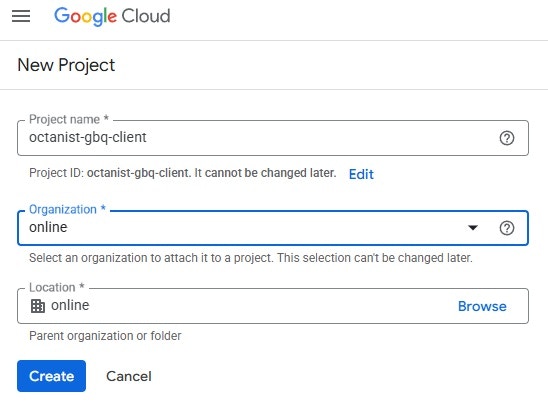
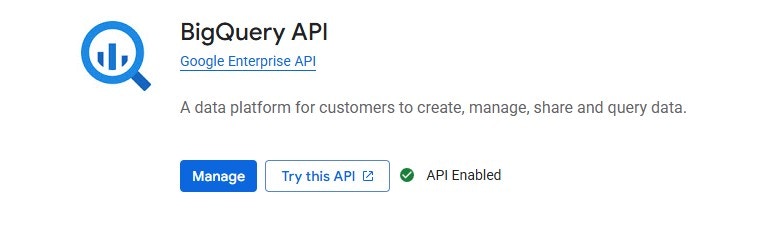
1.2 Enabling APIs and Permissions
Now, search for IAM & Admin, and click Grant Access.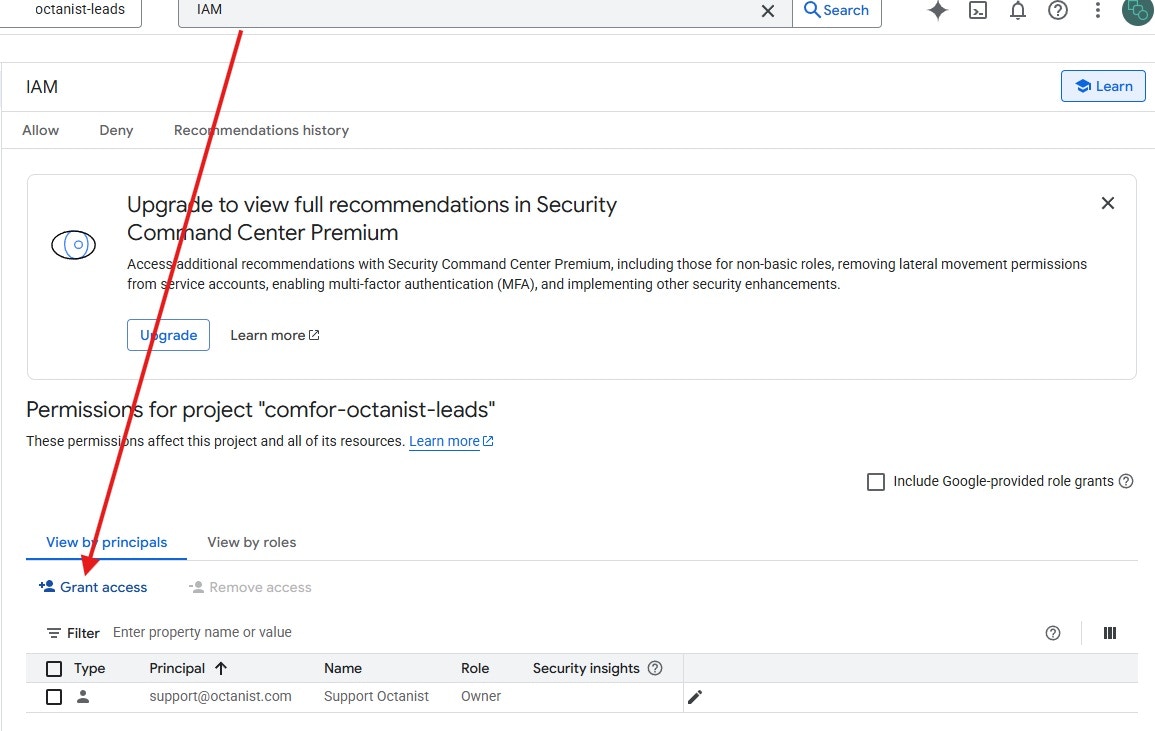
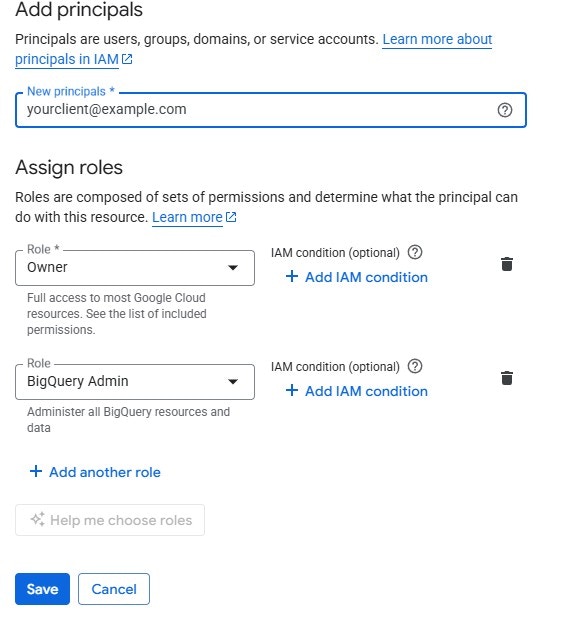
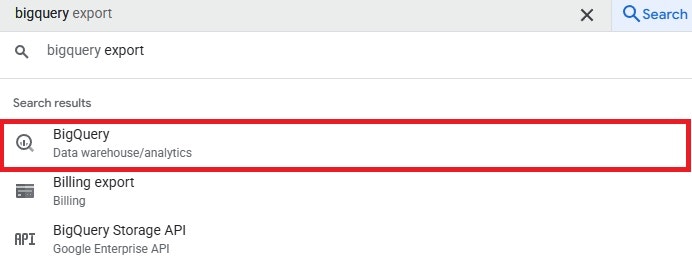
1.3 Creating a Dataset and Table
- In BigQuery Studio, click the three dots next to your project name and select Create dataset.
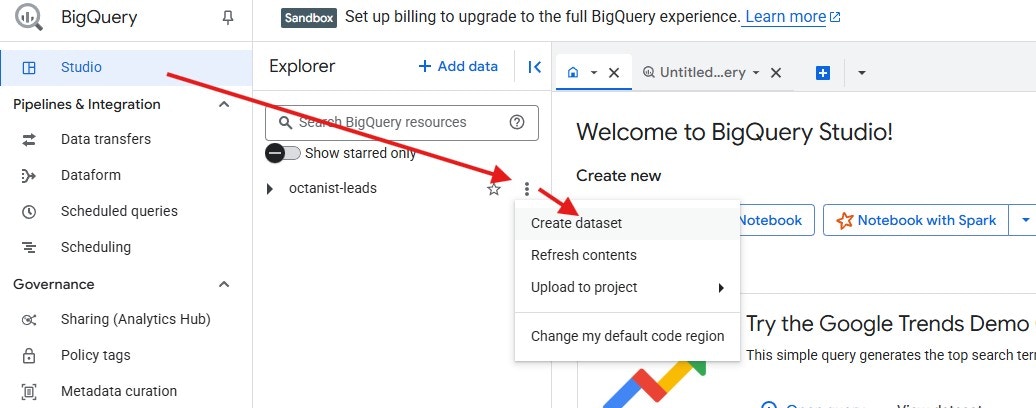
- Enter a Dataset ID (e.g.,
octanist_dataset). This cannot be changed later. - Choose a Region close to your business (e.g., a region containing “europe” or the “EU” multi-region).
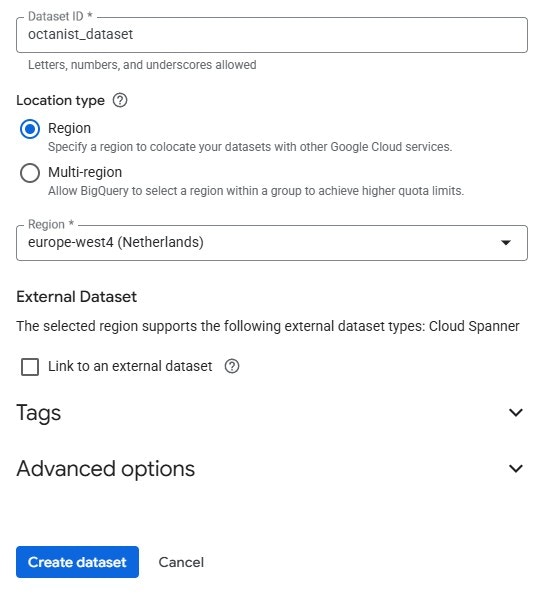
- Click the three dots next to the dataset name and choose Create table.
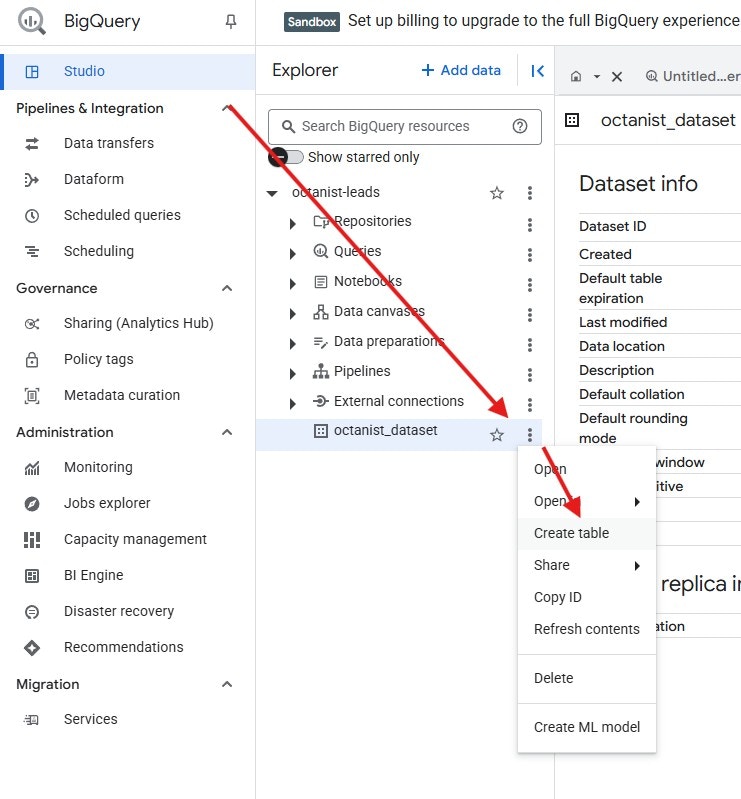
- In the Create Table menu:
- Select Empty table.
- Ensure the project and dataset are filled in correctly.
- Enter a Table Name (e.g.,
export_bigquery_integrationorexported_leads_octanist).
- Scroll down to Partitioning Settings:
- Set Partition by ingestion time
- Choose By day
- Scroll up to Schema, switch to Edit as text, and paste the schema below:
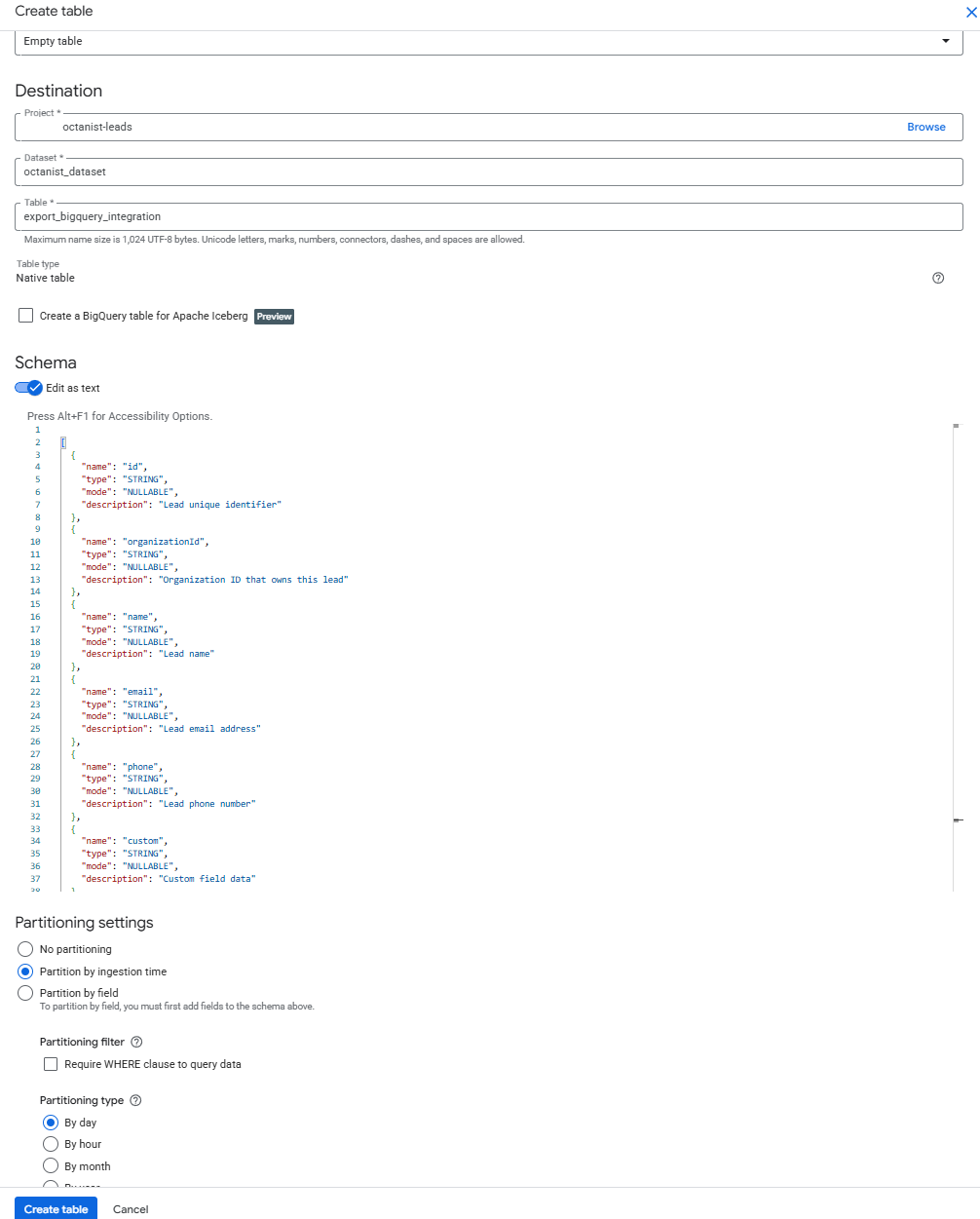
Uncheck Enable table expiration. Make sure this option is disabled, otherwise, your data will be deleted after 60 days.
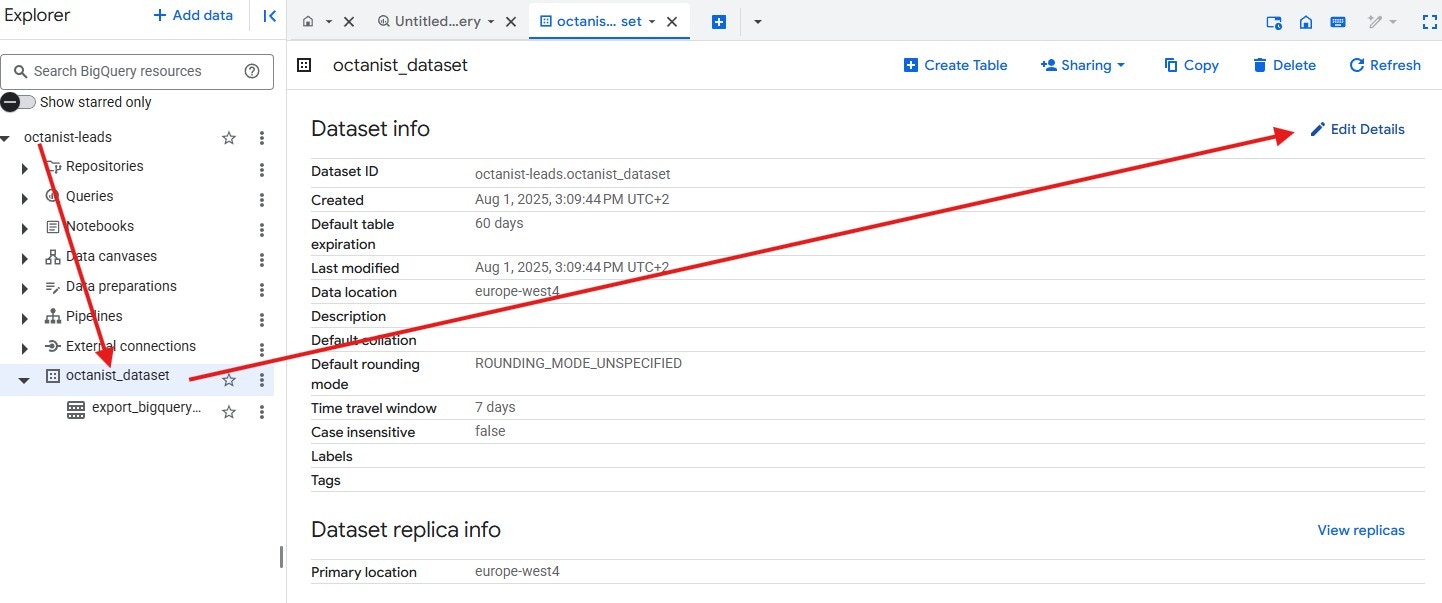
Octanist
Now head back to Octanist and create a new outgoing integration: Create Integration- Select Google BigQuery.
- Enter a clear and concise name for the integration.
- Under Google Connection, click Connect and log in using the Google account with the necessary BigQuery permissions (as set in the IAM & Admin section above).
Note: A second window may open during the authentication process. If it does, complete the setup in that window, then close it. This is related to Google Authentication and will be improved in future updates.
- Enter your:
- Project name
- Dataset ID
- Table name
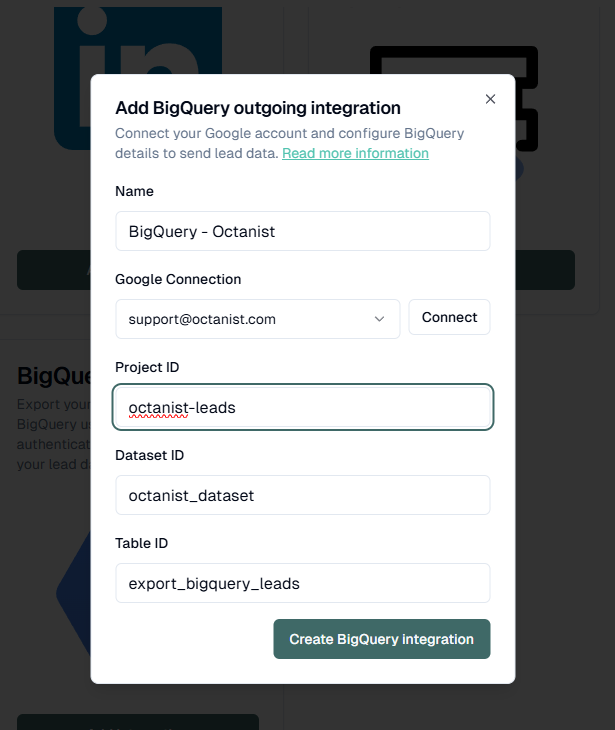
The following lead statuses will be sent to BigQuery:
- Won Leads
- Qualified Leads
- Lost Leads