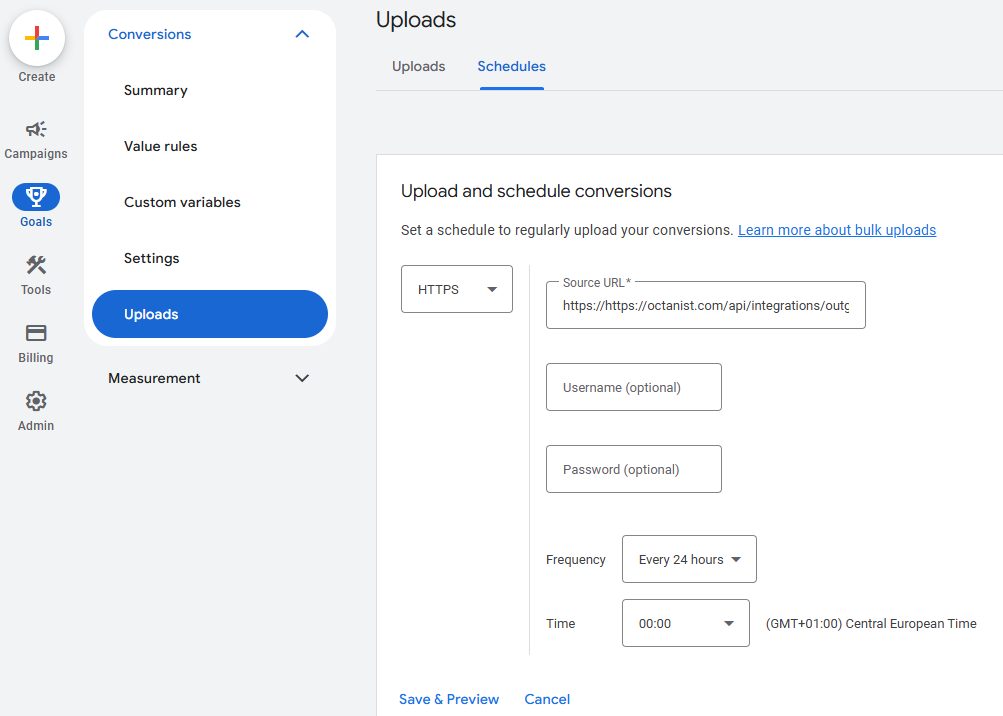Table of Contents
Setup Video
Need help setting up Offline Conversion Tracking with Octanist?Watch the video below, it explains all the steps in detail:
1. Octanist
- Go to octanist.com and navigate to General > Manage Conversion Names.
- Under Manage Conversion Names, add clear and concise conversion names. For example: Converted Lead - Octanist.
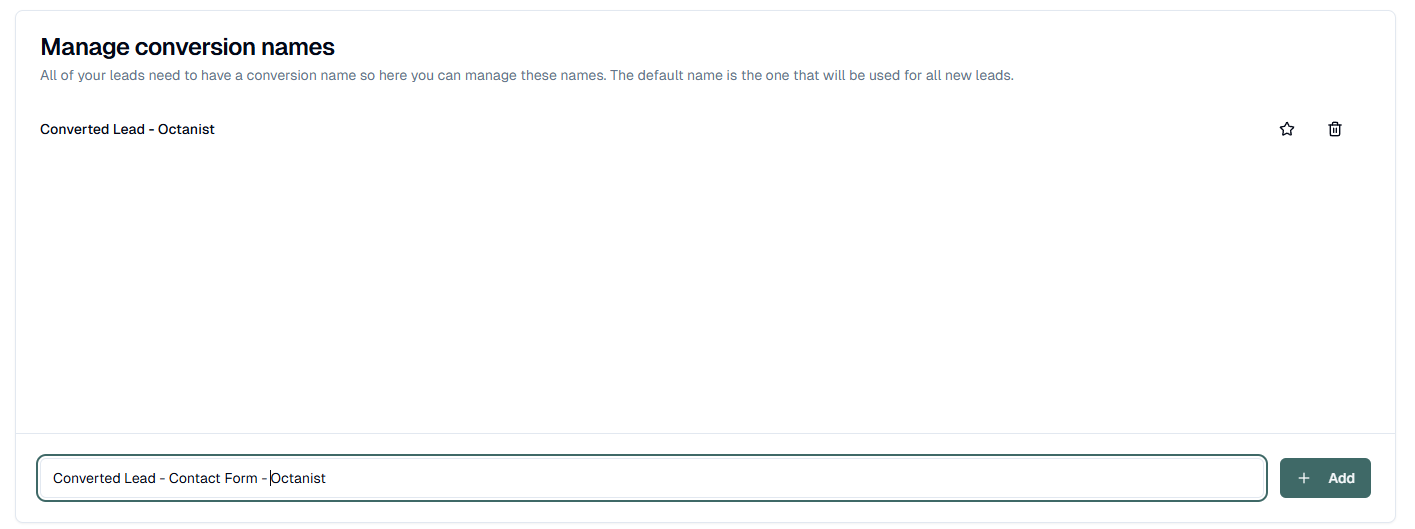
- Go to octanist.com and navigate to Integrations > Outgoing.
- Select Google Ads.
- Give the integration a clear and concise name, such as: Company Name - Octanist - Google Ads Integration.
Goals > Settings > Enhanced Conversions for Leads > Managed through Google Tag Manager.
- Octanist will generate a unique link. Save this link carefully, as you will only receive it once.
The link will look like this:
https://api.octanist.com/integrations/outgoing/googleads/{{Octanist ID}}/?apikey=oct_{{Unique Key}}
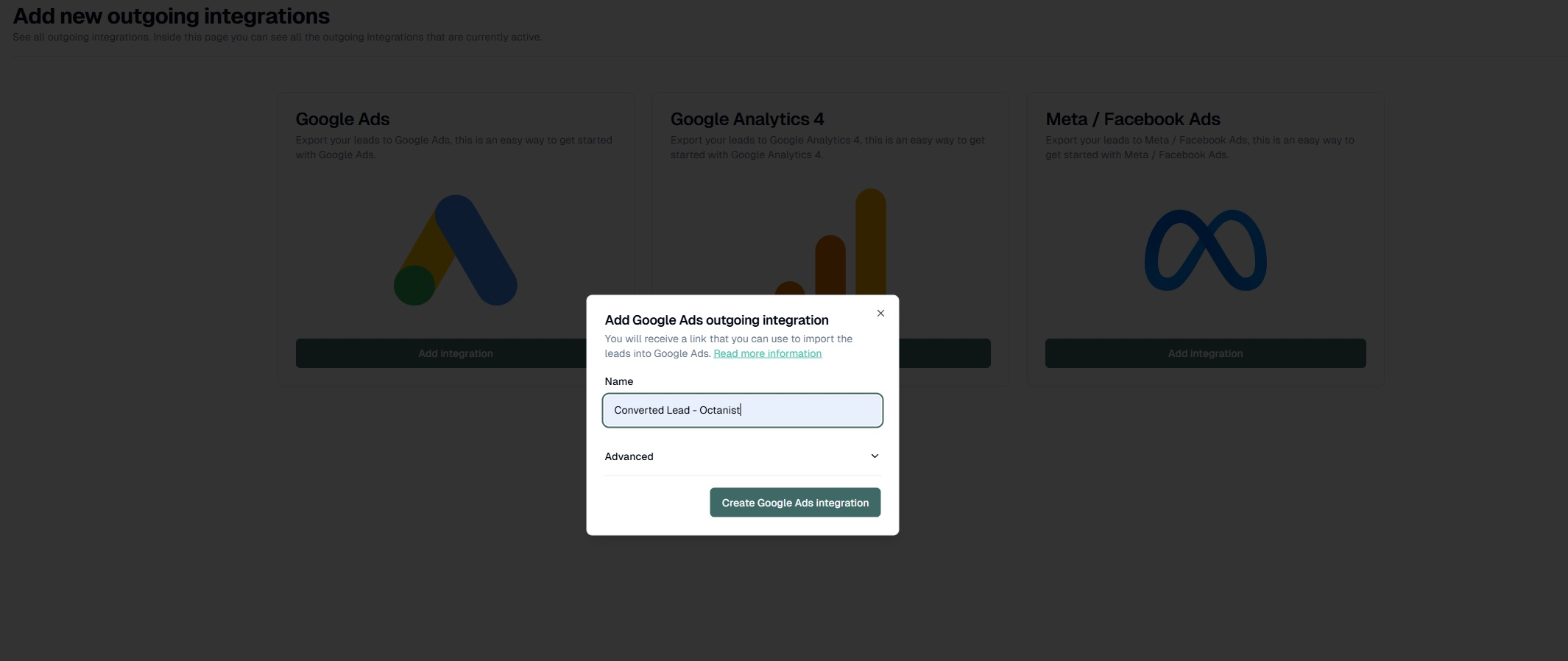
2. Google Ads
- Go to Google Ads.
- Navigate to your account and go to Goals > Summary.
-
Create a new conversion action, select Conversions - Offline, and press Continue.
We will add a data source later.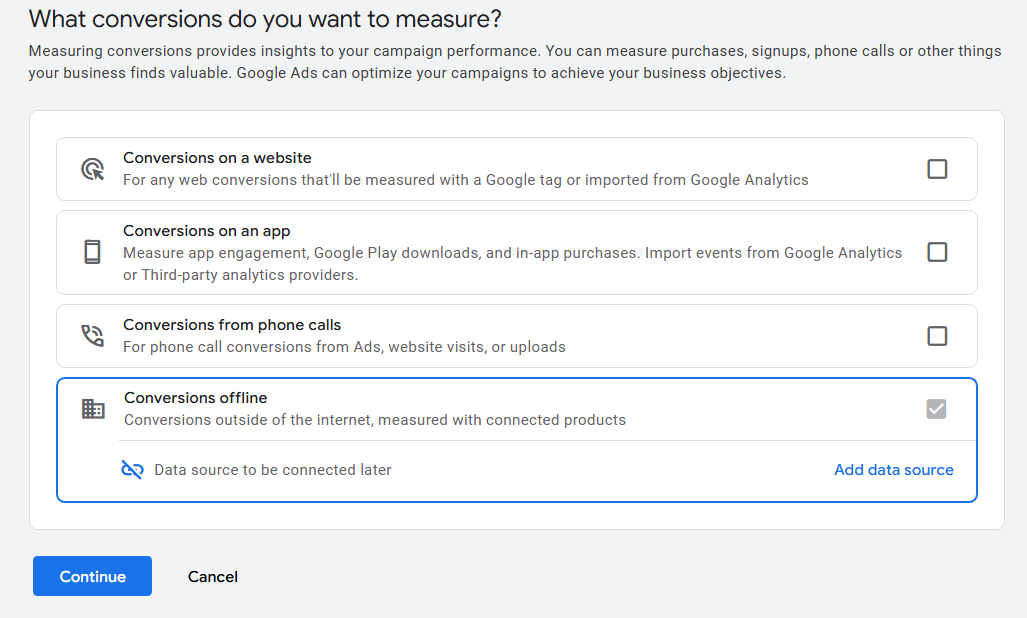
-
Create a Converted Lead conversion.
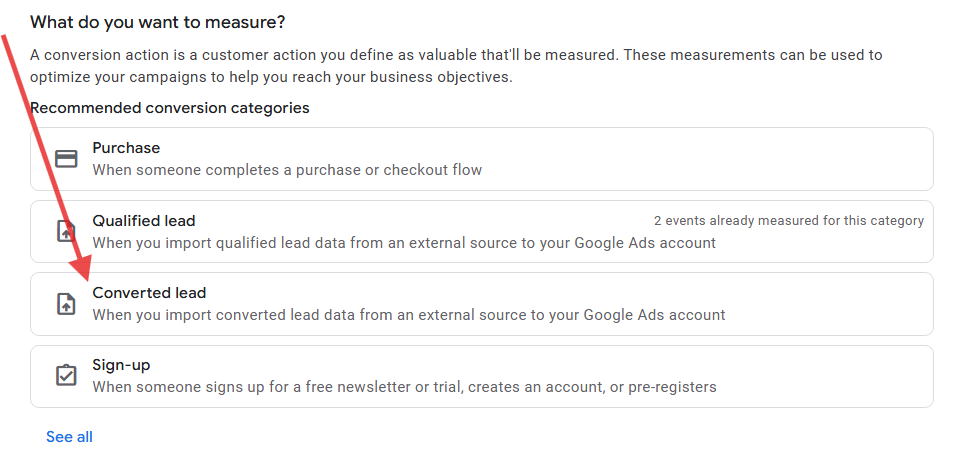
- Add a new conversion action.
-
Click on Settings of the new conversion action:
- Give it a concise name, e.g., Octanist - Converted Lead.
- Set it as a Primary or Secondary conversion depending on your preferences (this can be changed later).
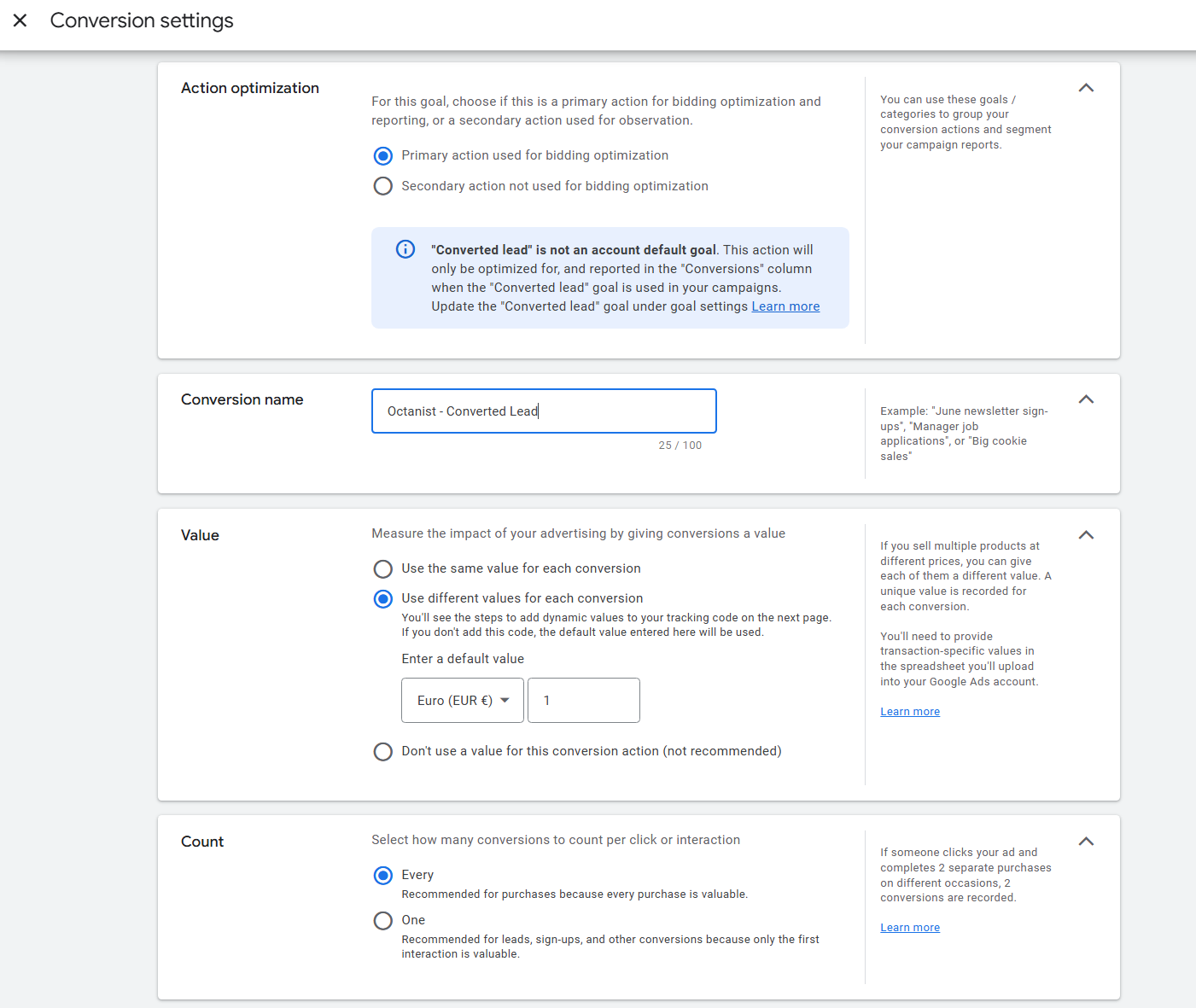
-
Once done, save your settings and continue the setup until you reach the final confirmation screen.
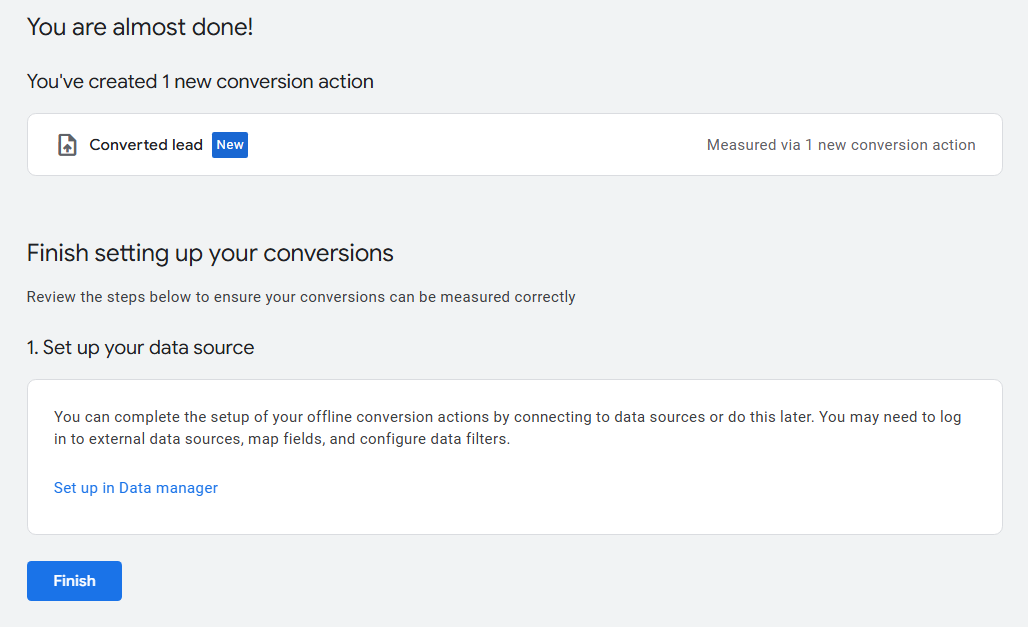
- Next, we’ll configure the Data Source (Uploads) that sends your conversions from Octanist to Google Ads.
Configuring Uploads
- Go back to Goals > Uploads.
- Open the Schedules tab and add a new schedule:
- Choose HTTPS as the source.
- Enter the link provided by Octanist in the Source URL field.
- Set Frequency to Weekly on Sunday.
(Daily synchronization is not necessary unless leads convert within 24 hours.) - Choose a preferred time, e.g., 0:00.
- Save the schedule.