Note: This is an advanced integration. General knowledge of Server-Side
Tagging and data matching is required.
Prerequisites
- A Server-Side Google Tag Manager implementation
- An Octanist Serious Business package
Table of Contents
- Overview
- Setting Up the Octanist sGTM Integration
- Installing the Octanist Client Template
- Sending Data via sGTM
- Example: Integration with Piwik Pro
1. Overview
This guide walks you through sending qualified leads from Octanist to your Server-Side Google Tag Manager container. By setting up this integration, you gain the flexibility to route Octanist data to any supported destination (e.g., Piwik Pro, Adform, Mailchimp).2. Setting Up the Octanist sGTM Integration
- Go to octanist.com and navigate to Outgoing Integrations.
- Click Add New, and select the GTM Server Container option.
- Enter a concise name for your integration (e.g., Octanist - sGTM). The name does not affect functionality.
- Provide your Server Container URL — this is the endpoint that will receive your data (e.g.,
https://measure.example.comorhttps://example.com/measure).
Advanced Debugging (Optional)
-
Under Advanced Options, enter your X-Gtm-Server-Preview HTTP header. This allows you to debug hits in the Server Container.
- To find your header, enter Debug Mode in your server container.
- Click the three dots in the top-right corner, then select Send Request Manually.

- Copy the value under X-Gtm-Server-Preview HTTP header.
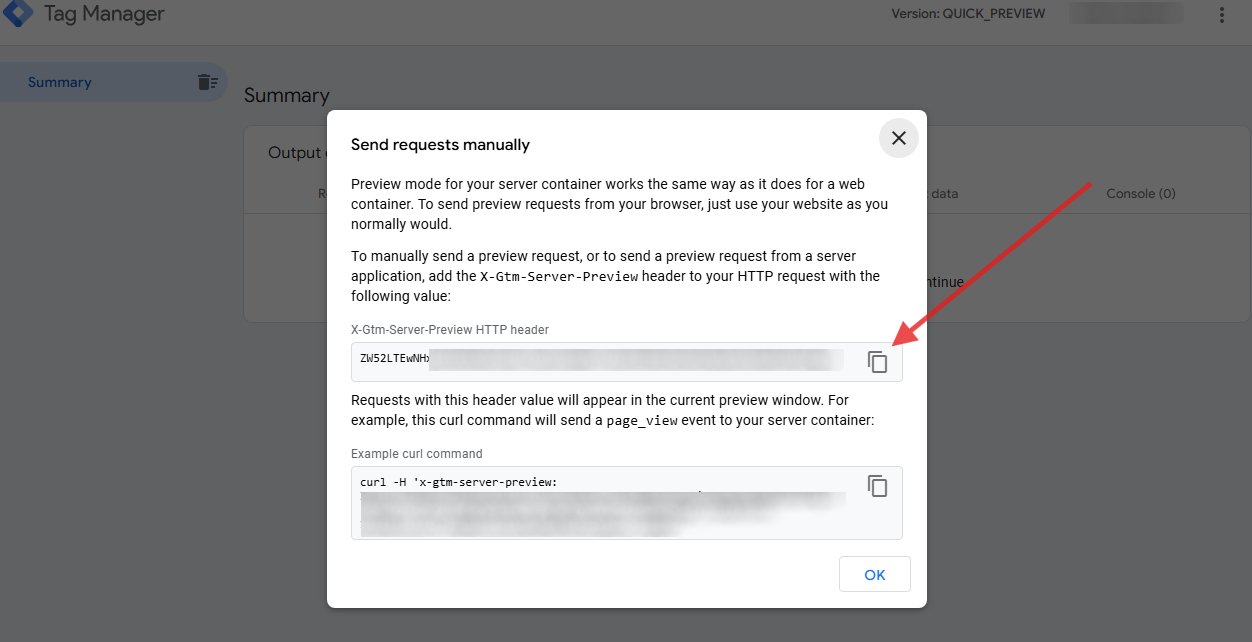
- Paste this value under Advanced > X-Gtm-Server-Preview HTTP header in Octanist.
- Click Create Server Integration, then download the sGTM Octanist Client Template.
When downloading the sGTM Client Template, you are receiving the most
up-to-date version. Google Tag Manager does not currently provide a template
gallery for Server-Side Clients. This client is stable and unlikely to require
future updates.
3. Installing the Octanist Client Template
- In your Server Container, create a new Workspace (e.g., Octanist - Server-Side Setup).
-
Navigate to Templates > Client Templates > New.
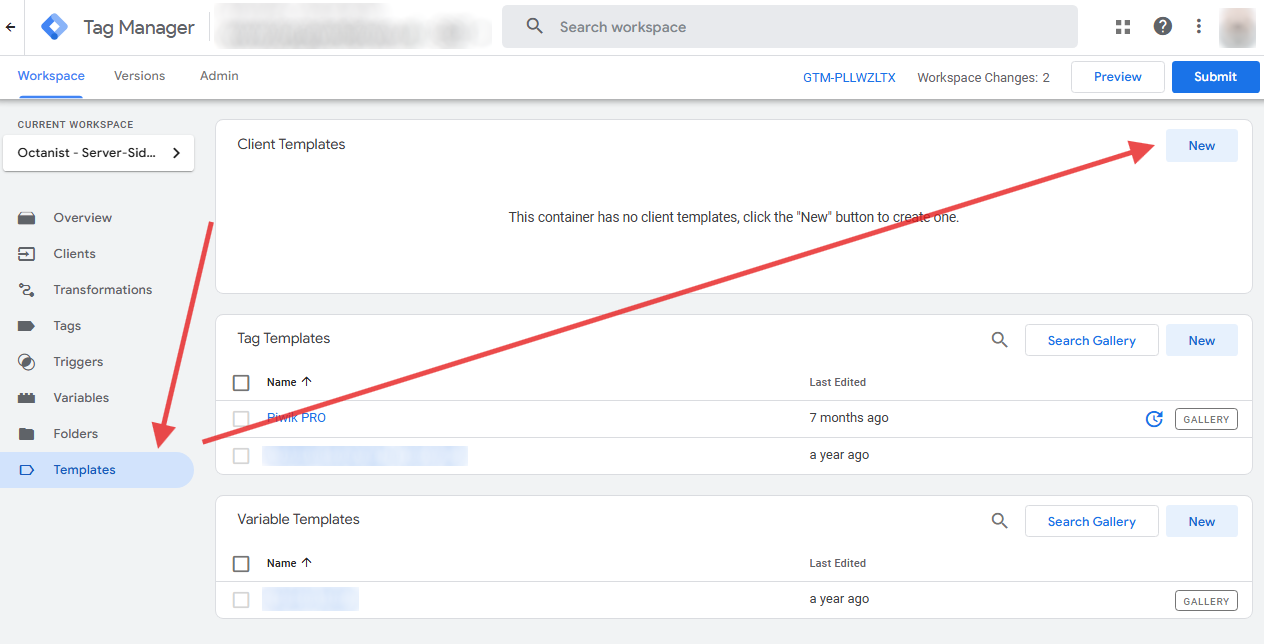
- Click the three dots in the top-right corner, then select Import.
-
Upload the
template.tplfile you downloaded earlier.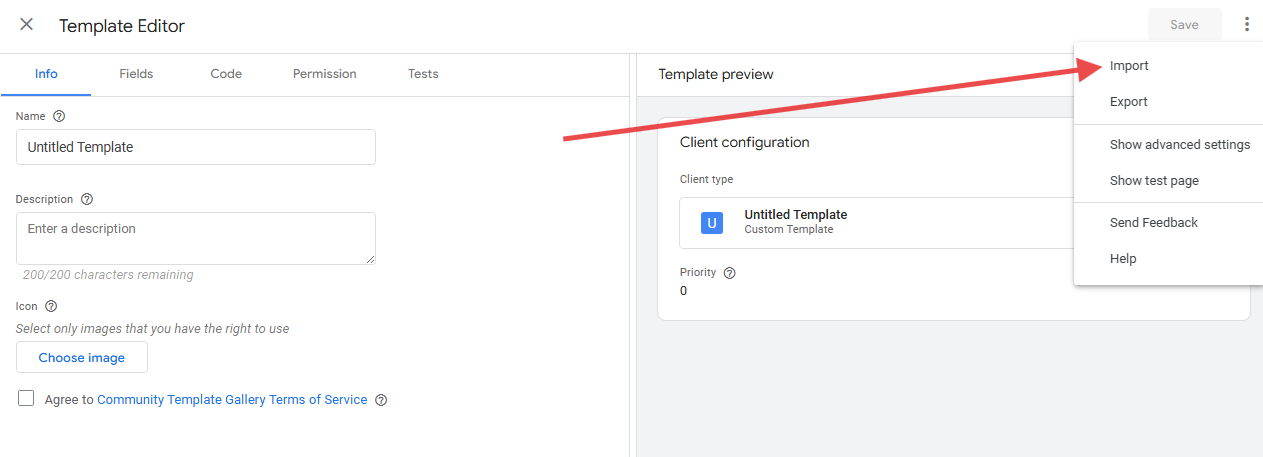
-
After uploading, do not make any changes. Simply click Save.
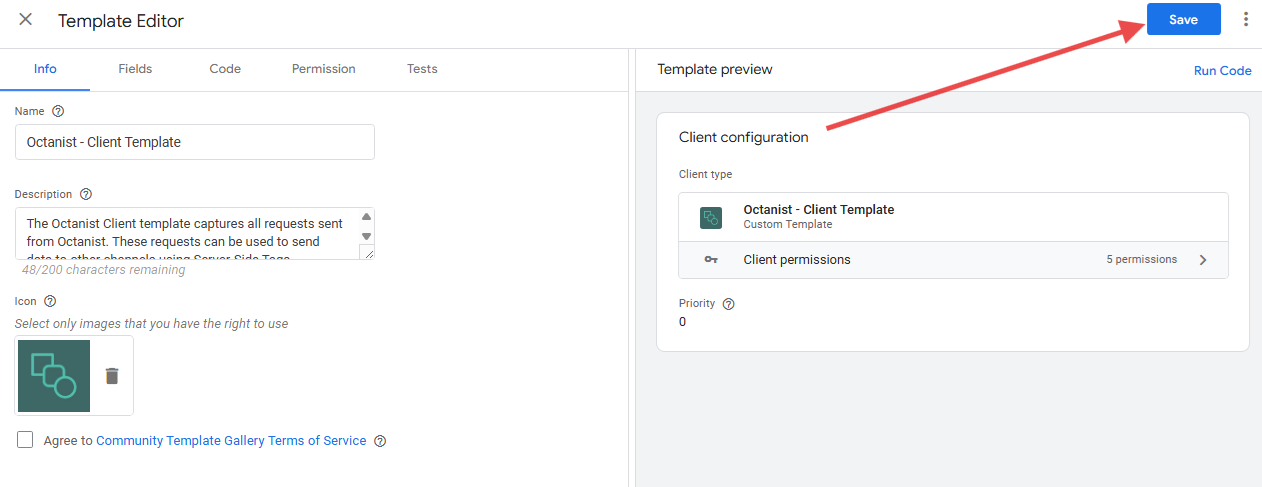
- Go to the Clients menu, click New, then select the Octanist Client Template.
-
No further configuration is needed. Click Save.
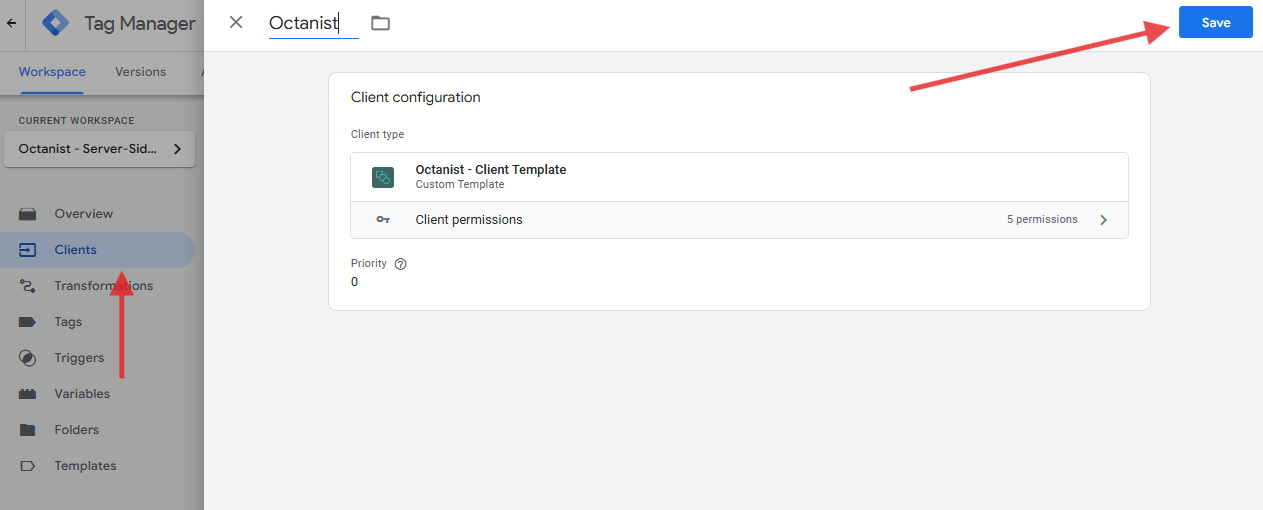
4. Sending Data via sGTM
Once your client is set up, Octanist will begin sending qualified leads to the/octanist path. The Octanist Client will pick up these requests.
From here, you can route the data to any supported platform using your server-side Google Tag Manager container.
5. Example: Integration with Piwik Pro
Piwik Pro is a popular alternative to Google Analytics 4 and can run in parallel. This example demonstrates how to use the Octanist sGTM integration with Piwik Pro — though similar steps can be followed for other platforms like Adform, Mailchimp, or Awin.Most platforms require a Match Key to associate Octanist leads with
previous sessions. For example, if you’re using a
User ID or Client ID in
GA4, Piwik Pro, or Adform, you must map the same ID in your payload to
maintain attribution.Steps:
-
In your Server Container, create a new Trigger.
- Choose Custom Trigger
- Set Client Name Equals Octanist
- Save the trigger
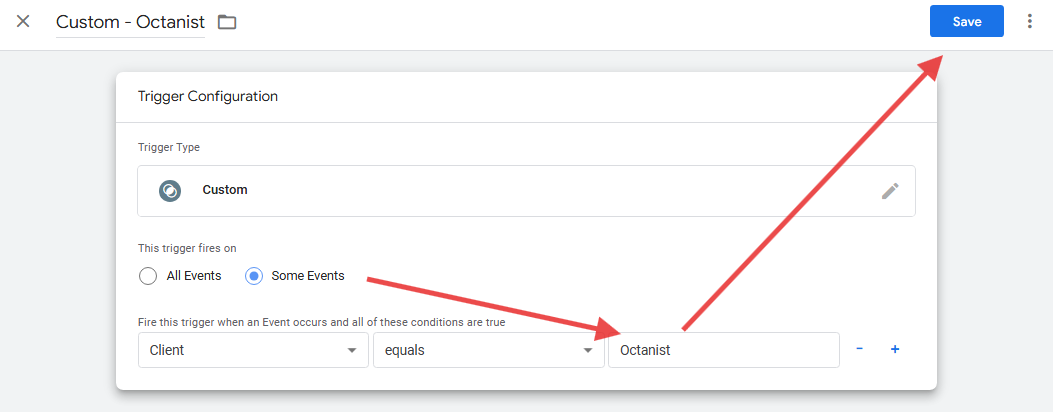
-
Go to Templates > Tag Templates > Search Gallery.
- Search and select the official Piwik Pro template.
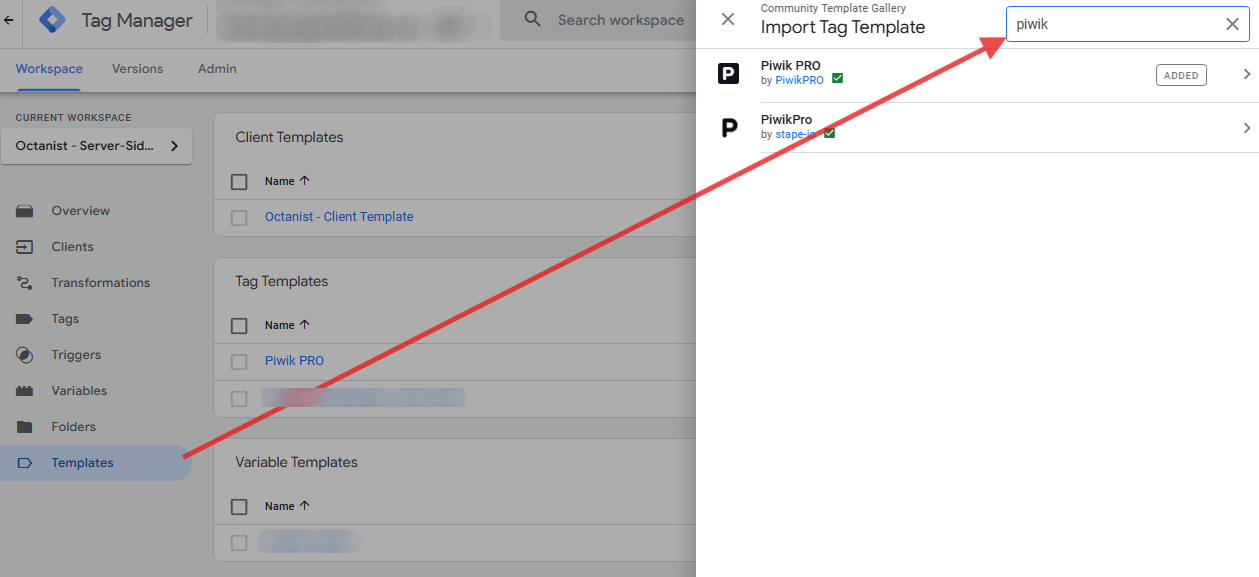
-
Create a new Piwik Pro Tag using the template.
- Fill in the appropriate Custom Variables (e.g., Session ID, Client ID)
- Add the Octanist Trigger to fire this tag.
📘 For a complete setup, refer to Simo Ahava’s guide on server-side tagging with Piwik Pro.
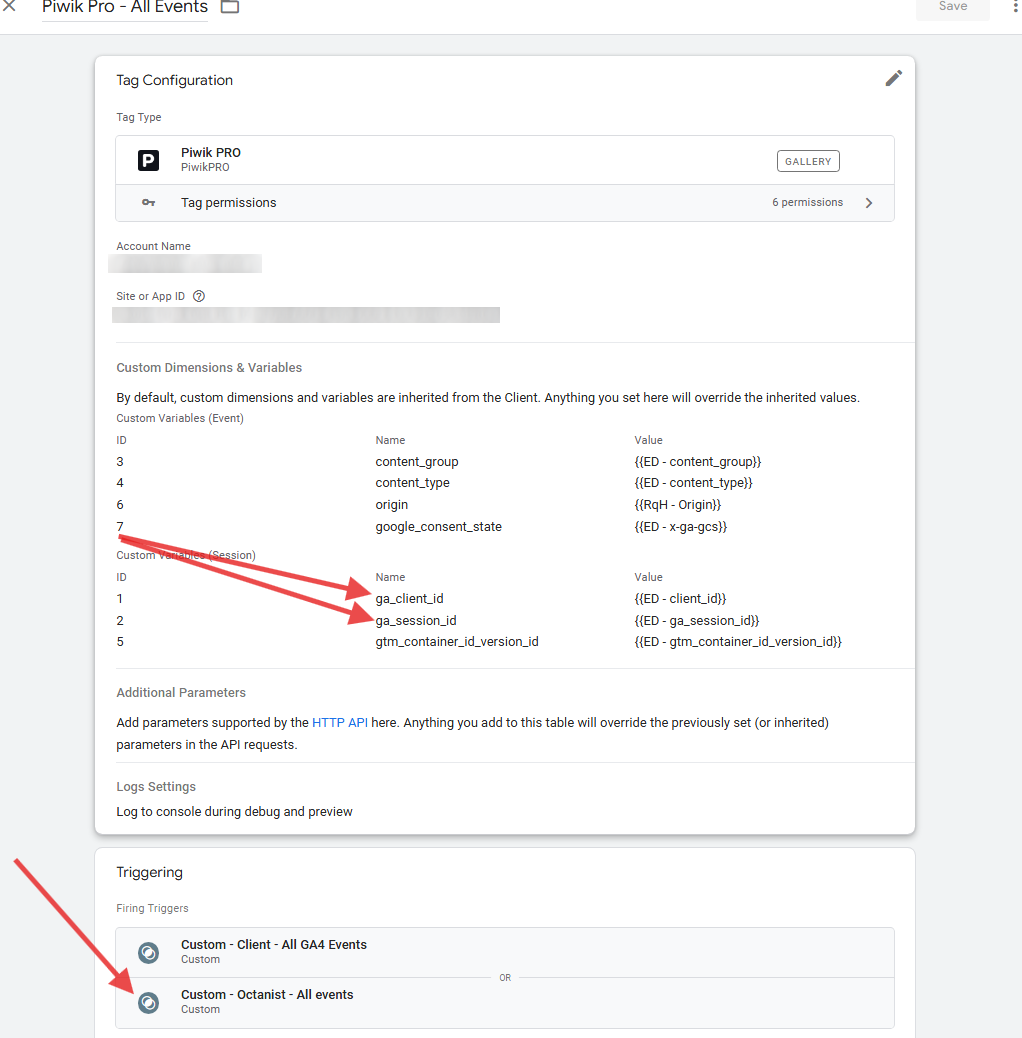
-
Open your sGTM Debugger, and qualify a lead in Octanist (e.g., mark as Won or Lost and include a value).
You should see a
converted_leadevent appear as an incoming HTTP request to/octanist, which is then processed by the Octanist Client and forwarded to Piwik Pro.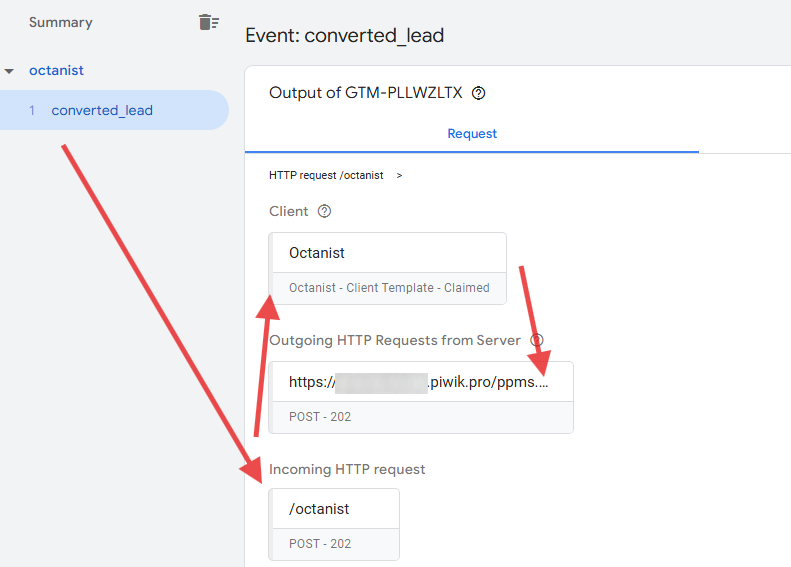
You’ve now successfully sent Octanist leads to Piwik Pro\! As a reminder, this is just one example — you can adapt this process for any tag template supported by your Server-Side Google Tag Manager container.